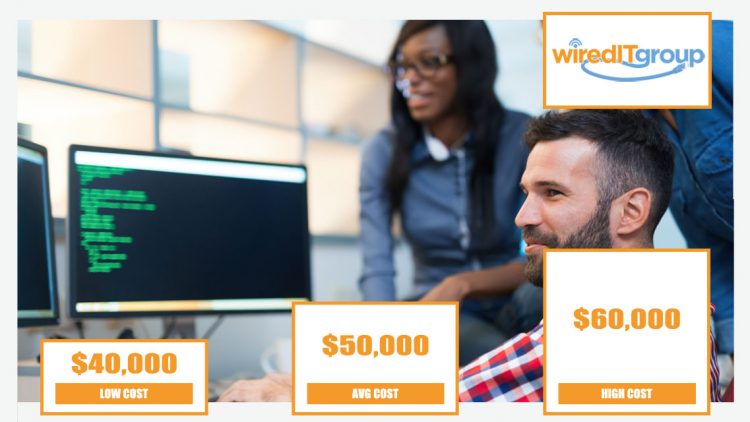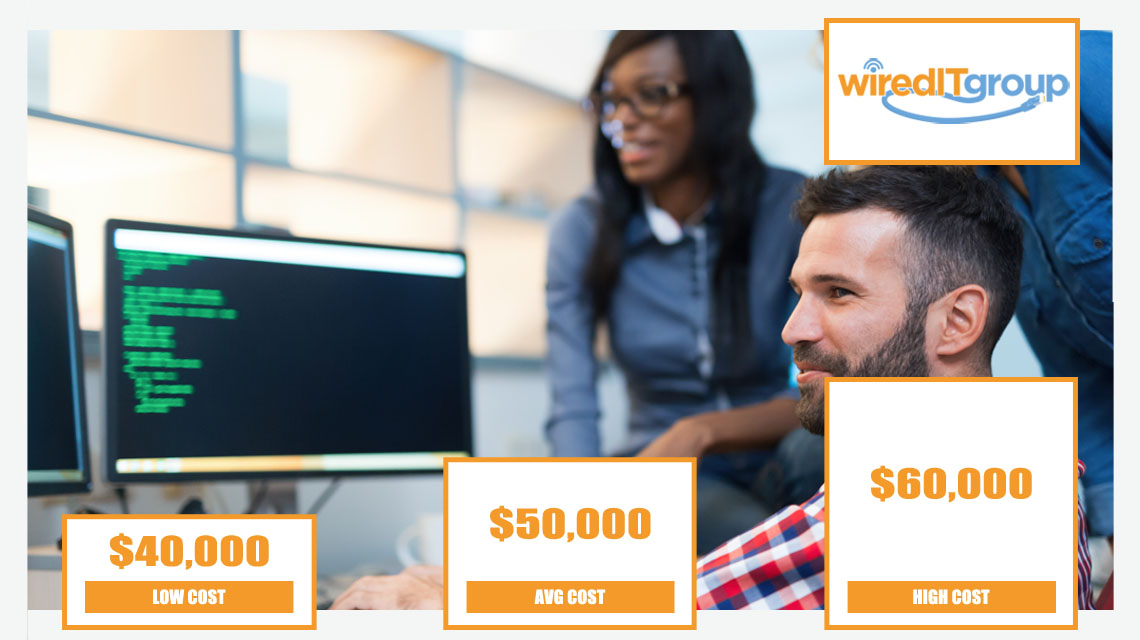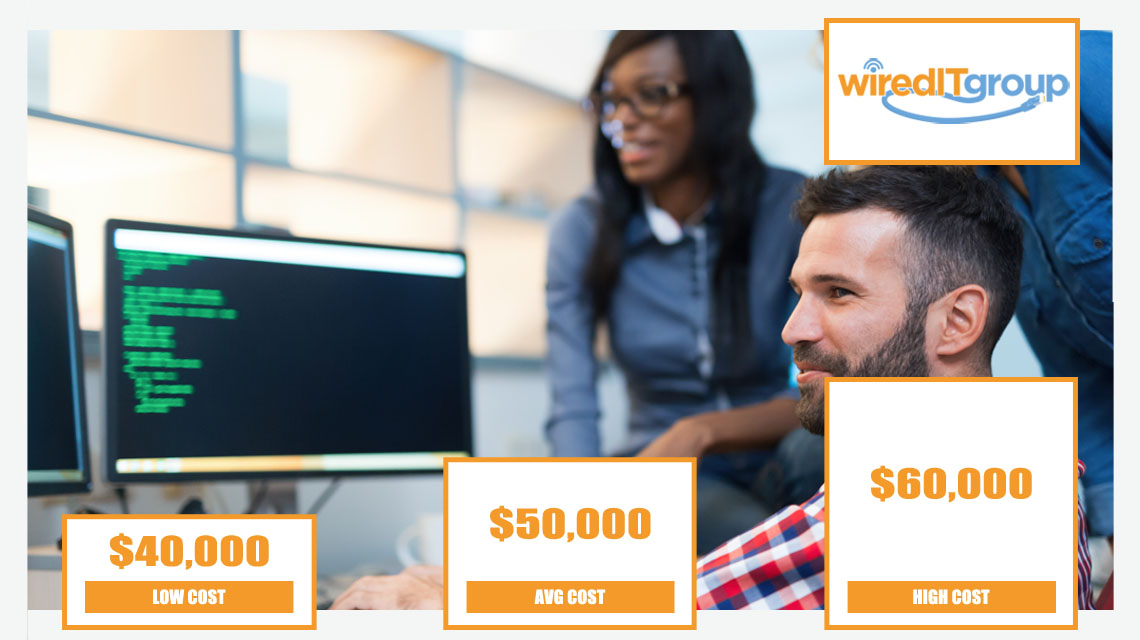
The average cost of IT services is about $50,000 per year with average prices ranging from $40,000 to $60,000 per year. You can expect to pay anywhere from $60 to $100 per hour for the USA in 2022.
One of the greatest debates among today’s small business owners is making the decision about IT maintenance and support of their information system; If they should to hire an internal IT tech or to contract out their IT support for their company. With the somewhat recent access to Managed Services for small business, the series of choices – and decisions – has increased again.
The Phoenix IT support professionals at Wire IT Group are constantly searching for ways to make the decision-making process straightforward and more easy for you, the small business owner. To assist you with that, as you read on, we will examine the IT support choices available nowadays, in addition to some of the costs involved. (Even though you may have some idea of the costs involved, bear in mind these are estimates based on averages, and that the actual cost of IT support services will vary greatly, based on the needs the different businesses.)
Self-managed IT Support:
As reported by PayScale.com, the national average income for an internal IT tech is currently runs at a little over $40,000 annually, with a high range reaching almost $60,000 per year. For more experienced technicians, the average pay rate is above $46,000 per year, with a high range a lot closer to $65,000 a year. These pay ranges comprise of salary, bonuses, and profit sharing for internal employees, but doesn’t include benefits, like health insurance.
When we choose a salary of $45,000 for the sole purpose of these comparisons, we should then include benefits, vacation time, sick pay, and the businesses yearly payroll tax. These come out to around $13,000 annually. Buying an IT Management System software can easily set you back $1000, including training with the new software, which could possibly cost around $2,500 for each user. The total for a one time expense can range from $3,500 to $10,000, subject to the number of user’s involved. Total costs for salary and benefits for a new IT professional would be around $58,000 per year, although it may be more.
Outsourcing your IT Support:
For a lot of small business owners, having their IT support needs outsourced might seem lavish because of the hourly rate that IT companies charge. Nevertheless, this kind of support can be highly cost-effective since the expertise that is purchased, the experience the techs that visit are able to provide, and the backup offered by their support team. Being a small business owner, you should be able to budget for the month to month expense, on the basis of the system assessment and referrals to the company you hire as your IT support team.
A dependable IT support company always starts with an objective evaluation of your information system, along with suggestions for the work they’ll do to meet your requirements. Simply put, they won’t “pad” your bill, but will only carry out the tasks you request them to do. This can considerably decrease the cost of IT support for your business, instead of hiring an internal tech and paying yearly salary, as said above.
Apart from this, a respectable IT support company will guarantee the proficiency of the tech they send to your business. The tech will also have a lot more experience than an employee, because they deal with various systems day in and day out. In a lot of cases, there will be little they haven’t seen, that allows them to handle your specific requirements more efficiently. Additionally, they will probably assign a specific technician to your account, a tech that will visit you on a regular basis, enabling them to become closely familiar with your information system and the requirements of your business, and with who you will build a foundation of trust over time.
Most of all, your service will regularly be hands-on, with a real person there to answer your questions.
The cost of this kind of support will vary greatly, subject to the age, number of servers and desktops that are used in your business. Nevertheless, you will typically be able to save money by buying blocks of time in beforehand and only utilizing the hours acquired, on a as when needed basis. For average small businesses, you should most likely budget for something between $1,000 and $2,500 monthly, a huge savings over hiring an internal IT tech.

Managed Services IT Support:
With the monitoring of your business information system remotely now available 24 hours a day, 7 days a week, 365 days a year, this has become one of the more economical and enticing choices among small business owners in today’s industries. With flat rate monthly fees, business owners and IT administrators can now buy hands on monitoring and maintenance of servers, desktops, and remote devices being utilized by their company. Additionally, a business could also subscribe to this kind of service in a gradual way; maybe starting with regulated antivirus protection, then progressively adding e-mail monitoring for spam and continuance, e-mail archiving, monitoring of desktops, monitoring of mobile devices, online data back-up solutions, etc.
By utilizing such services, your small business could discover it very easy to budget for them. Because of the flat rate fee you’ll pay month to month, there will be no budget-breaking bombshells. As each of the managed services you are using starts to save you money, by decreasing system downtime and increasing your productivity, you can add another layer of protection, without having to invest in a costly package deal.
The most important advantage of managed service programs is that it’s totally automated and doesn’t ever rest. The system is working for you 24 hours a day, 7 days a week, 365 days a year, monitoring and maintaining your information system even when you’re sleeping. You will also get notification of imminent problems, enabling you to intercede prior to your system going down.
To reiterate, the expense of a managed services package for your small business will have several determining factors. Starting with your equipment’s age and software, in addition to the number of devices and users, to the selection of the different management and maintenance services in which you subscribe to, these determine your monthly price of your choices. A la carte services may start for as little as $2-$15 per month, per device, and range upwards from there. For average small businesses, your monthly cost could range from $500 to $2,000 each month for around the clock protection of your information system, data, and desktops. You should speak with an IT support service provider for more details on a managed service packages features and costs.
Source:
- “What Is the Cost of IT Support for Small Business? – IT Services in Denver: Denver IT Support: Network Technology Consultants.” IT Services in Denver | Denver IT Support | Network Technology Consultants, 8 Apr. 2014, www.nssit.com/what-is-the-cost-of-it-support-for-small-business/.
Find IT Services in Phoenix, AZ
Wired IT Group is a full-service information technology (IT) vendor, based in Phoenix, AZ. Our team is capable of designing, installing and maintaining all of your IT solutions from server maintenance, network systems to security systems, and low voltage cabling we have you covered. Call us today at 480.210.8799 for more information about our server maintenance services.
More Articles About Security